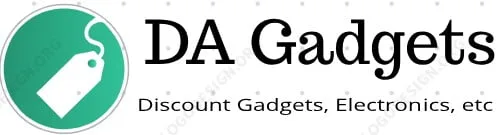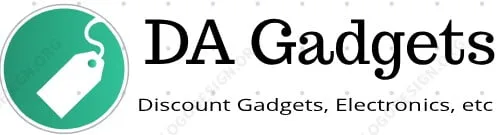Technology
0
Thinking about switching to Voice over Internet Protocol (VoIP) so you can make calls over the internet instead of landlines? With a VoIP gateway you won’t ...
0
Cloud contact centers connect agents with customers across multiple channels, including voice, email, SMS, social media, live chat, and more. Cloud contact ...
0
From data storage to business applications and beyond, companies of all sizes rely on the cloud for day-to-day operations and critical business processes. ...
0
Before choosing between a predictive dialer and a progressive one for your outbound call strategy, you should decide your business’s priorities. Are you ...
0
A virtual private network (VPN) is a marvelous tool for protecting people and their data while browsing the internet, especially when working from unsecured ...
0
RPA stands for robotic process automation. It represents some of the most cutting-edge technological developments of the modern era with its ability to ...
0
Key phones are traditional desk phones with a central unit and handset. Able to support up to 50 users, they’re often used by small to medium-sized offices. ...
0
A VoIP quality test measures the performance of your network connection. The test simulates a set number of calls on your network and uses key metrics to ...
0
Confused about network security keys? You’re not alone. This guide includes step-by-step instructions on how to find your network key for the four most ...
0
Network Address Translation (NAT) is one of the key technological concepts behind the performance of communication networks and the internet at large. NAT is ...