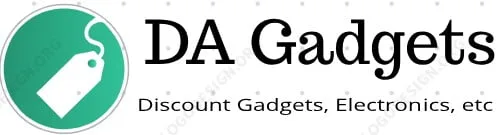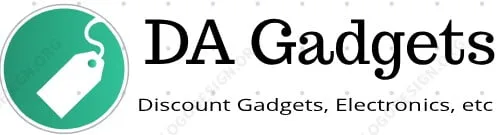Technology
0
Smart IVR refers to Interactive Voice Response (IVR) systems that can recognize and respond to human speech. Unlike traditional IVR — which relies on rigid ...
0
Network packets are small units of data that are sent from one network device to another. When you send information online — like an email, a file, or a ...
0
A mesh Virtual Private Network (VPN) is a secure, flexible way for remote teams to communicate over the internet. Unlike traditional client-server VPNs that ...
0
Thinking about switching to Voice over Internet Protocol (VoIP) so you can make calls over the internet instead of landlines? With a VoIP gateway you won’t ...
0
Cloud contact centers connect agents with customers across multiple channels, including voice, email, SMS, social media, live chat, and more. Cloud contact ...
0
From data storage to business applications and beyond, companies of all sizes rely on the cloud for day-to-day operations and critical business processes. ...
0
Introduction to OLED TechnologyOLED, or Organic Light Emitting Diode, represents a significant advancement in display technology, standing apart from ...
0
Understanding TV TechnologiesTelevision technology has evolved dramatically over the years, leading to various options available in the market today. Among the ...
0
Before choosing between a predictive dialer and a progressive one for your outbound call strategy, you should decide your business’s priorities. Are you ...
0
A virtual private network (VPN) is a marvelous tool for protecting people and their data while browsing the internet, especially when working from unsecured ...
0
RPA stands for robotic process automation. It represents some of the most cutting-edge technological developments of the modern era with its ability to ...
0
Key phones are traditional desk phones with a central unit and handset. Able to support up to 50 users, they’re often used by small to medium-sized offices. ...